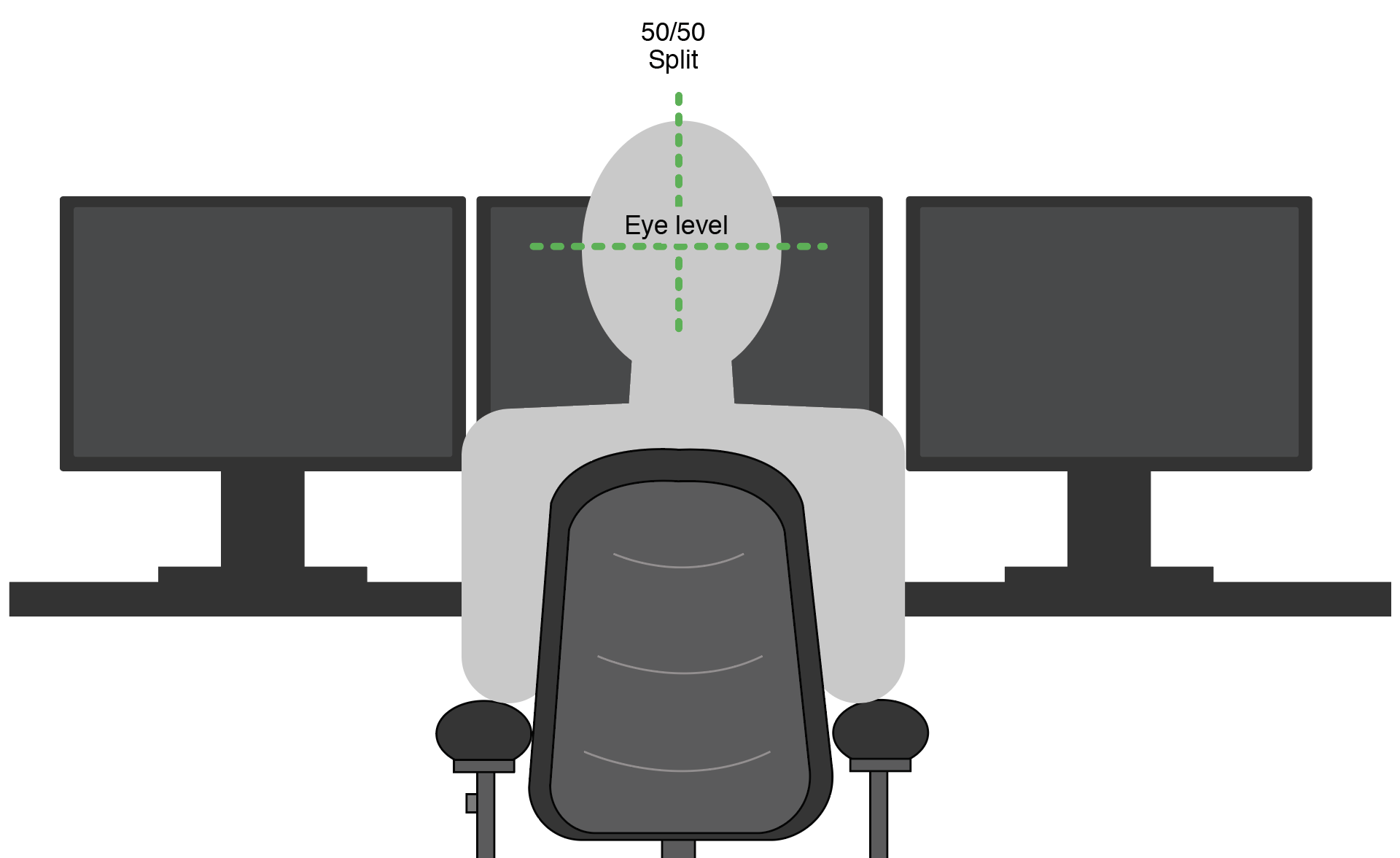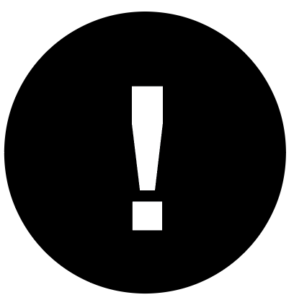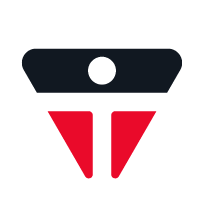Section 4
COMPUTER SCREENS/MONITORS
When selecting one or more monitors, there are a number of factors that need to be considered.
Choosing a Monitor:
• should allow the user to view information correctly and easily
• size should be based on:
– tasks to be performed
– average viewing time
– distance from which the user will be viewing it:
• smaller screens may cause the user to lean forward with excess neck flexion
• larger screens may not be placed far enough away from the user and may result in vision issues or eye discomfort
• should have separate controls for brightness and contrast to allow for individual adjustability
• should (preferably) be height adjustable with swivel and tilt capacity
• number of monitors required should be based upon the tasks to be performed
Positioning and Adjusting Monitors
When positioning and adjusting a monitor, consider:
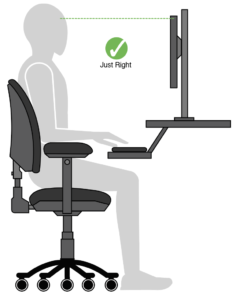
Screen height
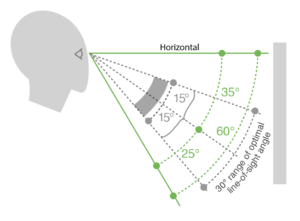
Viewing angle
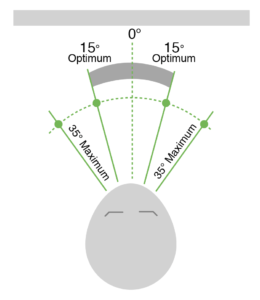
Horizontal placement
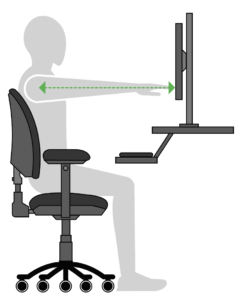
Viewing distance
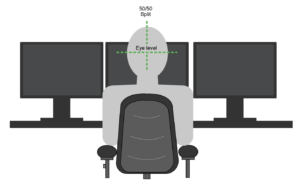
Number required
Each of these factors is explained in greater detail below:
The top of the viewing area of the monitor should be positioned at the user’s horizontal eye height while maintaining a neutral neck posture.
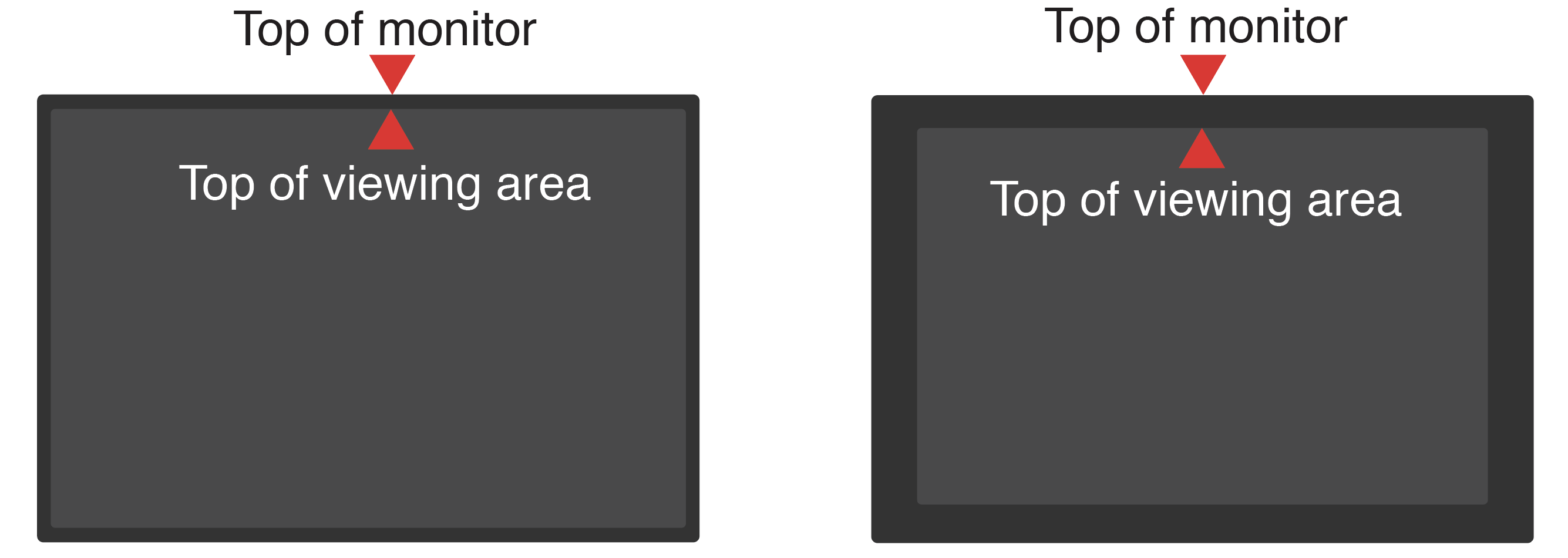
Note: Location and size of viewing area can vary depending on monitor design.
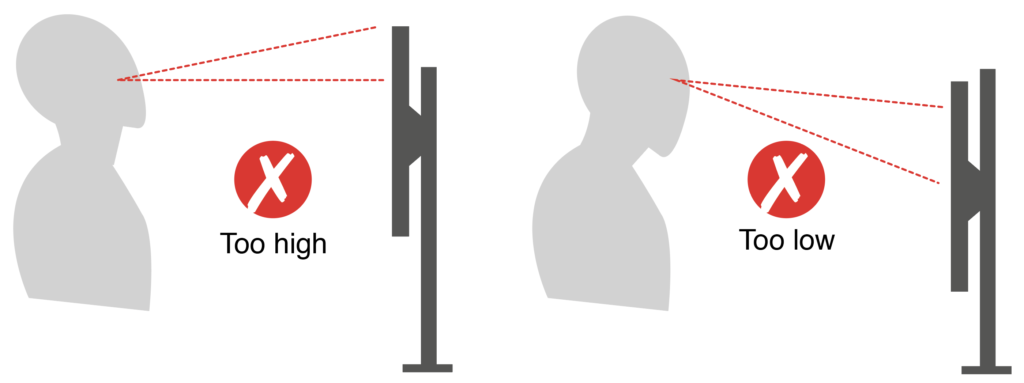
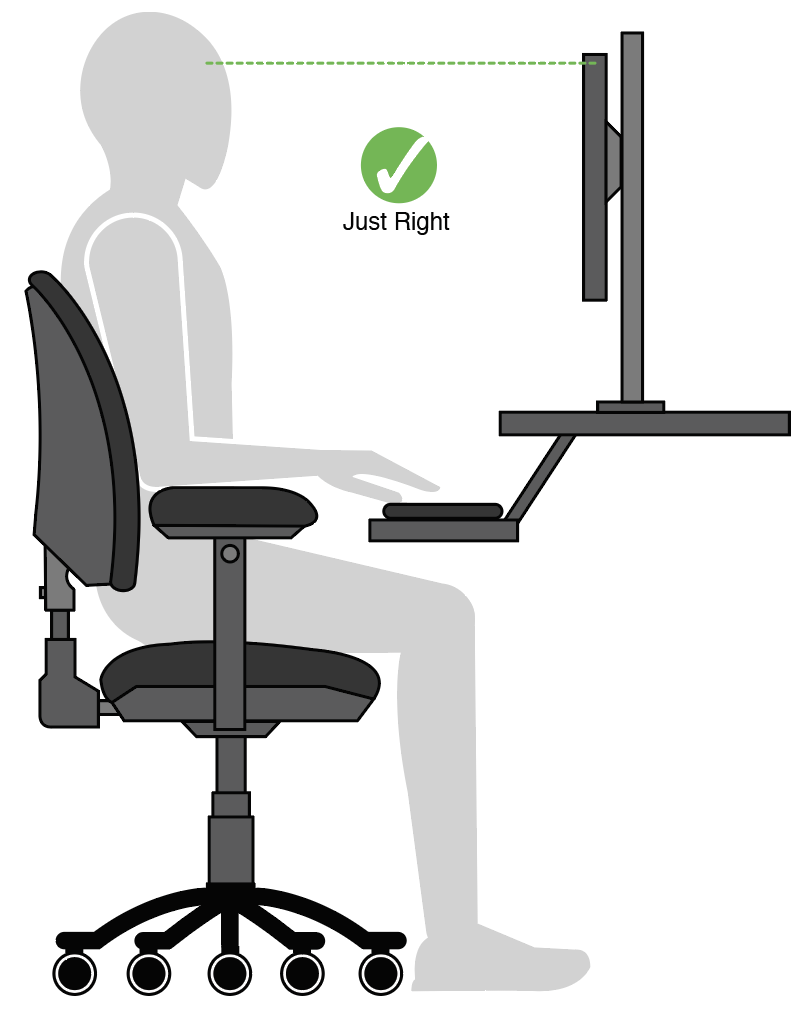
IMPORTANT
For individuals that wear corrective lenses such as bifocal or trifocal eye glasses the height of the monitor (or the active viewing area on the screen) should be adjusted as required in order to maintain neutral neck postures.
![]()
Screen Height Adjustment Devices
There are different ways the screen height can be manipulated in order to allow the user to maintain neutral neck postures:
1. Height adjustable monitors allow the user to raise or lower the screen from the base.
2. Monitor risers allow the user to increase the screen height by placing the monitor on a platform.
3. Monitor arms attach directly to the monitor and allow the user to raise and lower the screen to the desired height.
It is important when purchasing monitor risers or arms that the monitor can be positioned at the correct height for the user.
Height Adjustable Monitors
Merits:
• Easily raised and lowered by pulling up or pushing down on the monitor.
• Minimal additional desk space required.
Limitations:
• Height range may not accommodate all users.
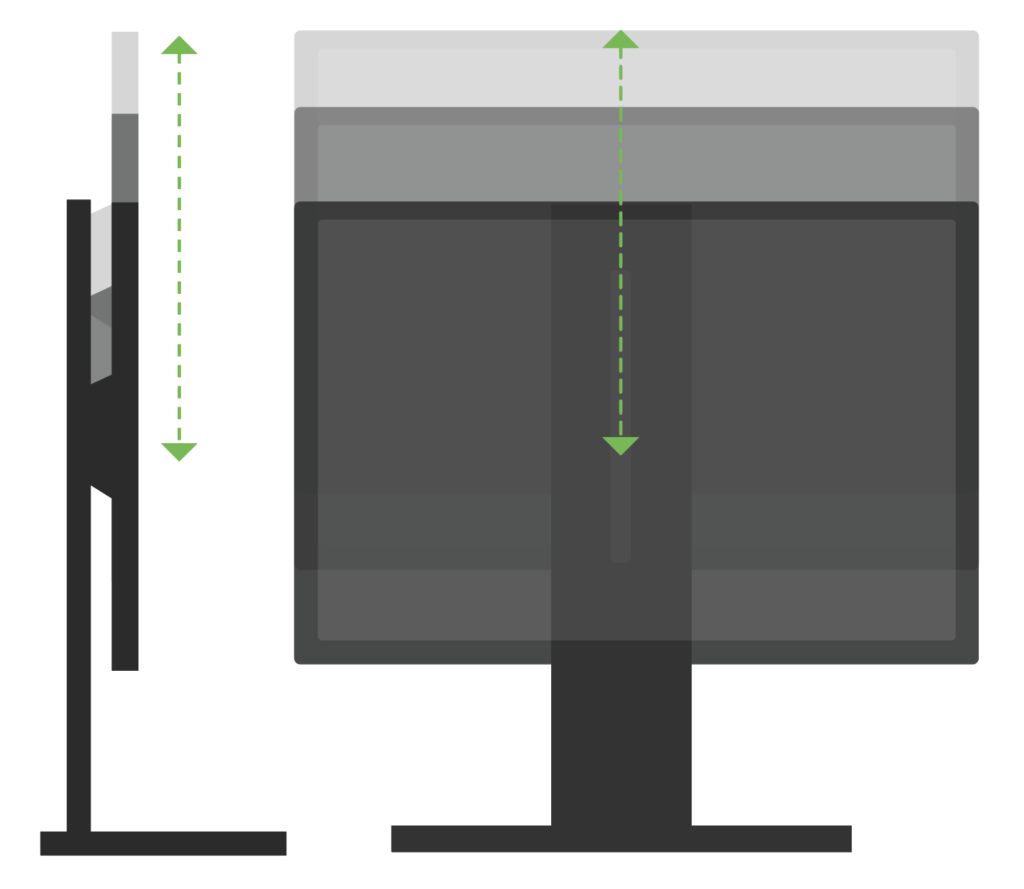
Monitor Risers
Merits:
• Easy to use.
• Cost effective.
Limitations:
• Cannot make precise adjustments.
• Only allows the user to raise the monitor.
• Takes up additional space on the workstation.
• Does not allow for quick monitor height adjustment.
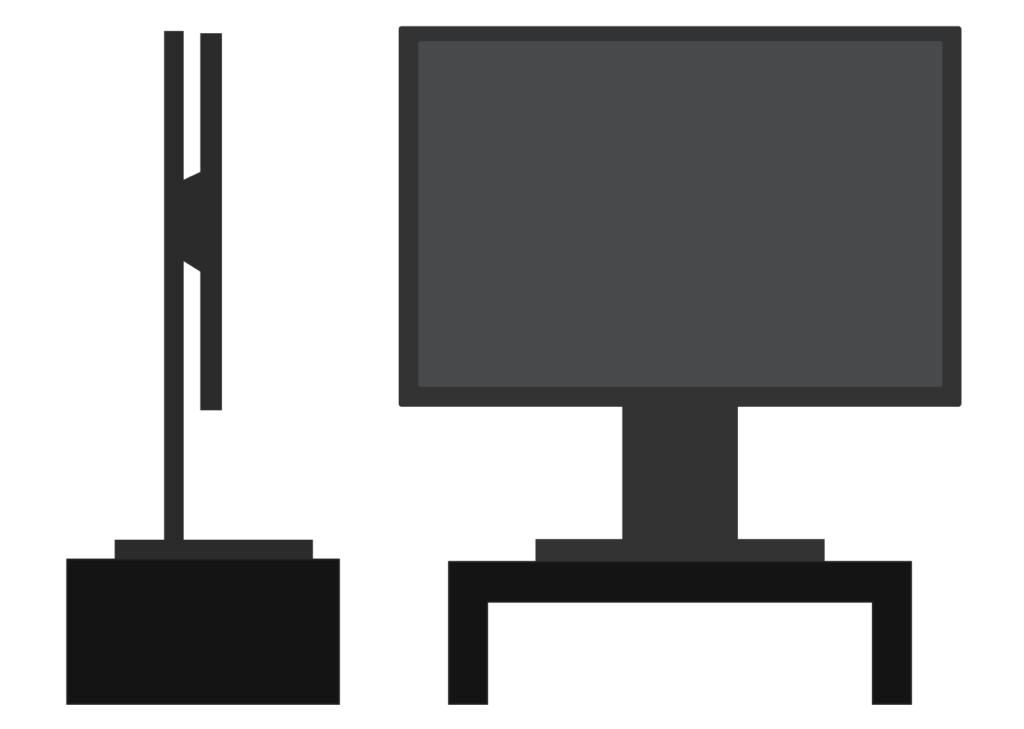
Stationary Monitor Arms
Merits:
• Can adjust monitor in a wide range of heights.
• Ideal with a single user.
Limitations:
• May be difficult to adjust (some require the use of tools).
• Difficult to configure if used with multiple monitors.

Articulating Monitor Arms
• Articulating Monitor Arms
Merits
• Can adjust monitors in a wide range of heights, angles, and configurations.
• Can be easily manipulated.
• Can relocate the monitor when not in use.
• Ideal for single monitor use.
Limitations:
• Can take up a large portion of the workstation.
• Difficult to configure if used with multiple monitors.
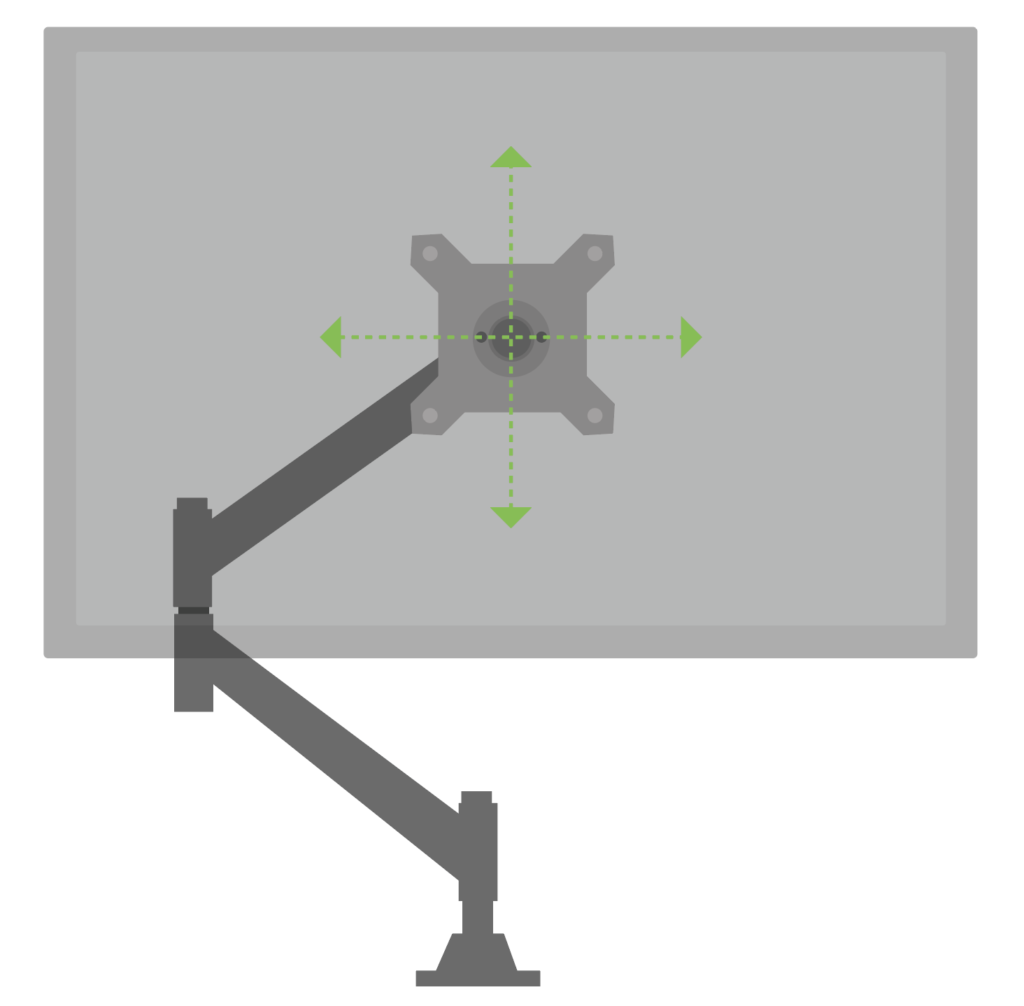
The entire area of the visual display, including the keyboard and mouse should be located between horizontal eye level (0°)
and below eye level (60°) when in neutral posture.
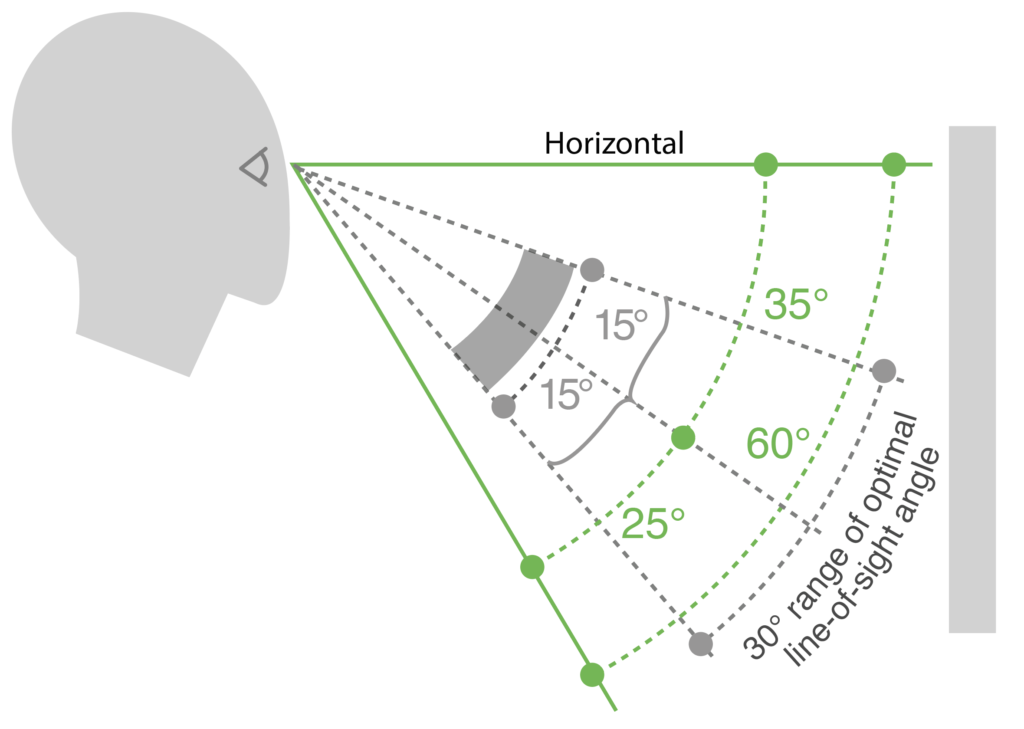
A single monitor should be centred directly in front of the user so that there is limited twisting of the neck and/or torso.

The monitor should be at approximately one arm’s length away from the user so that the user may view the full contents of the monitor without excess eye strain while maintaining a neutral neck posture.
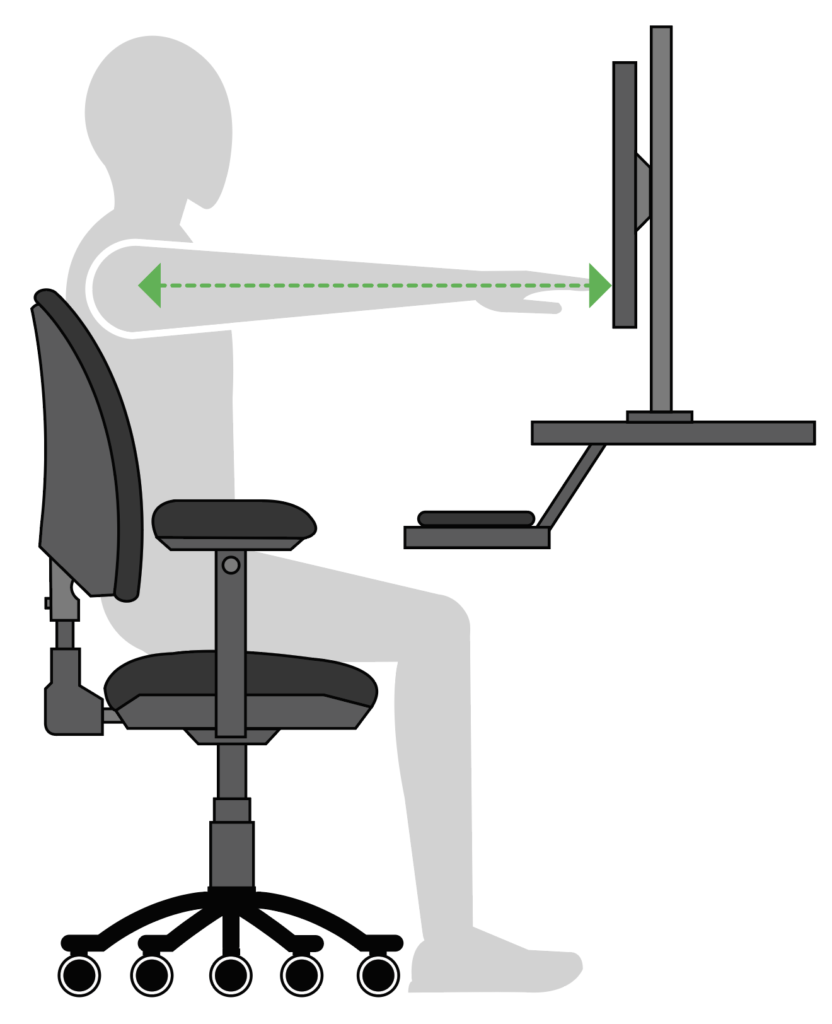
If multiple monitors are required to perform the computer tasks, consider the following during set up:
• The top of the viewing areas of each monitor should be positioned at the user’s horizontal eye height while maintaining a neutral neck posture.
• If two monitors are present and one is utilized more frequently than the other, this primary monitor should be centred directly in front of the user, with the secondary monitor located adjacent to one side of it. The viewing distance is similar to when utilizing only one monitor.
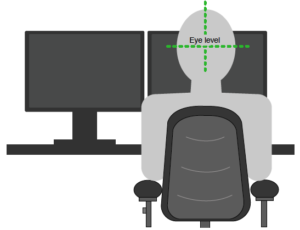
• If two monitors are present and both are utilized equally, both monitors should be positioned adjacent to each other, with their meeting point located directly in front of the user. The viewing distance should be slightly farther away than when utilizing only one monitor to decrease potential twisting of the neck and/or torso.
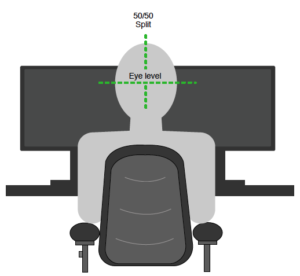
• If three monitors are present, they should all be placed adjacent to each other with the middle monitor centred directly in front of the user. The middle monitor should be considered the primary monitor, and should be used most frequently if possible. The viewing distance should be far enough away to decrease potential turning or twisting of the neck and/or torso while being able to adequately view the contents of all monitors and maintaining a neutral neck posture.