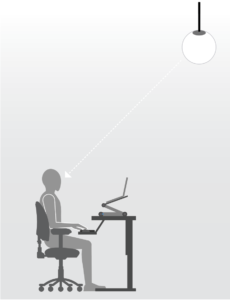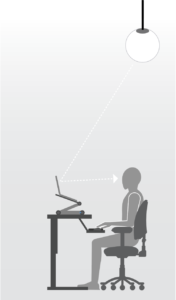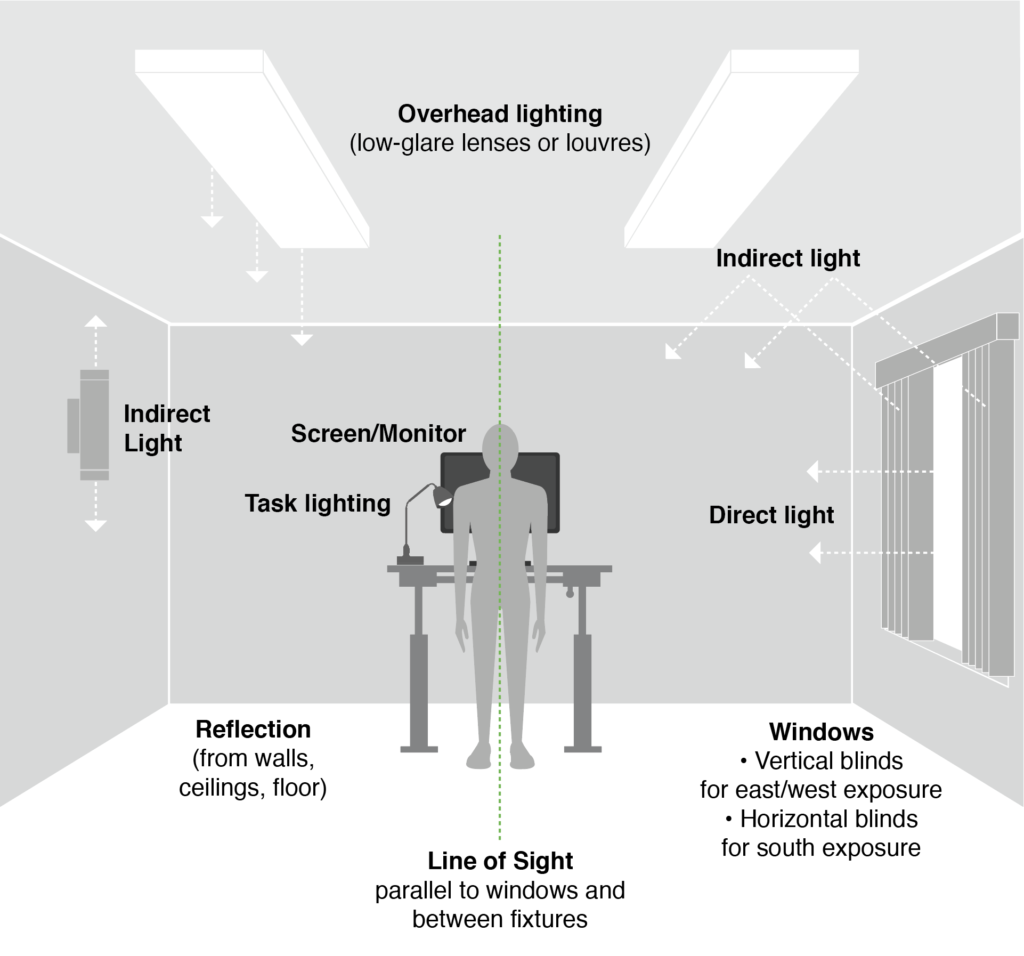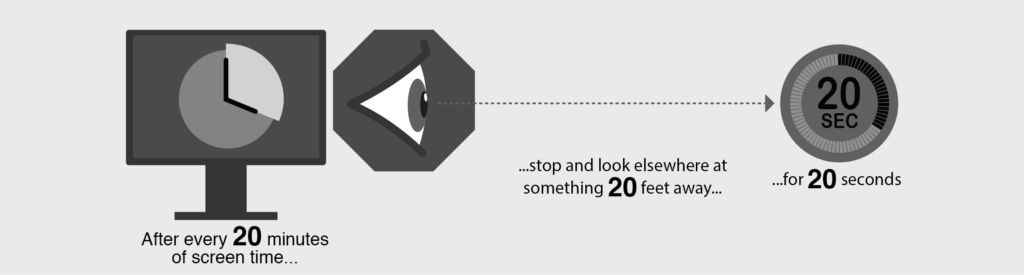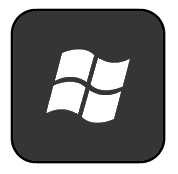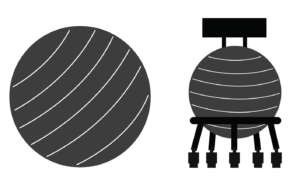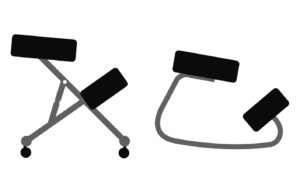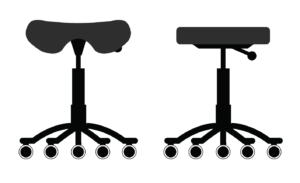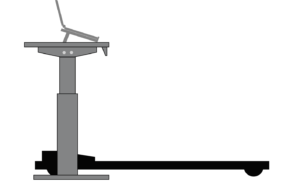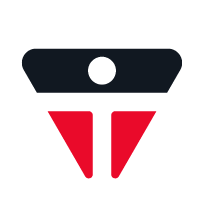Section 9
ADDITIONAL CONSIDERATIONS
The following factors all need to be taken into account while working within an office environment:
![]()
Lighting

Noise
![]()
Thermal Comfort
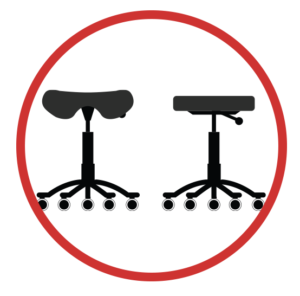
Alternative Sitting Devices
![]()
Postural Variation and Movement
![]()
Manual Material Handling (MMH)
![]()
Keyboard Shortcuts and Voice Activation Software
Office lighting should have sufficient flexibility to address the needs of those who view monitors, documents,
or a combination of the two.
Proper lighting levels are essential to provide acceptable visual comfort as well as to avoid eye strain that can lead to potential awkward postures.
Office lighting should take into account expected changes:
• in workstation layout and equipment;
• environmental and seasonal factors
• individual user needs.
The following should be considered when evaluating light levels within the work space:
There are a variety of different types of lighting that can be used in an office environment.
These are discussed in greater detail below:
![]()
Direct Lighting
![]()
Indirect Lighting
![]()
Direct-Indirect Lighting
![]()
Task Lighting
Direct Lighting
• 90% or more of the light is aimed downward towards the work area.
• May minimize reflection and glare.
• Workstations should be arranged so that they are beside the light source and not directly beneath it.
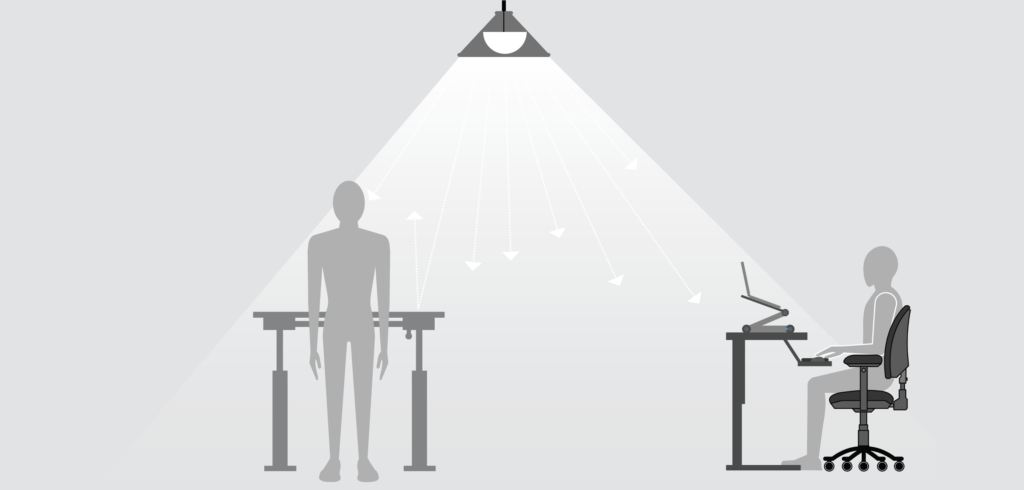
Indirect Lighting
• 90% or more of the light is aimed upwards.
• No direct light hits the work surface.
• Reduces glare.
• Provides even illumination across the work area.
• Accommodates a variety of workstation configurations.
• Efficiency of lighting is dependent on the ceiling height.
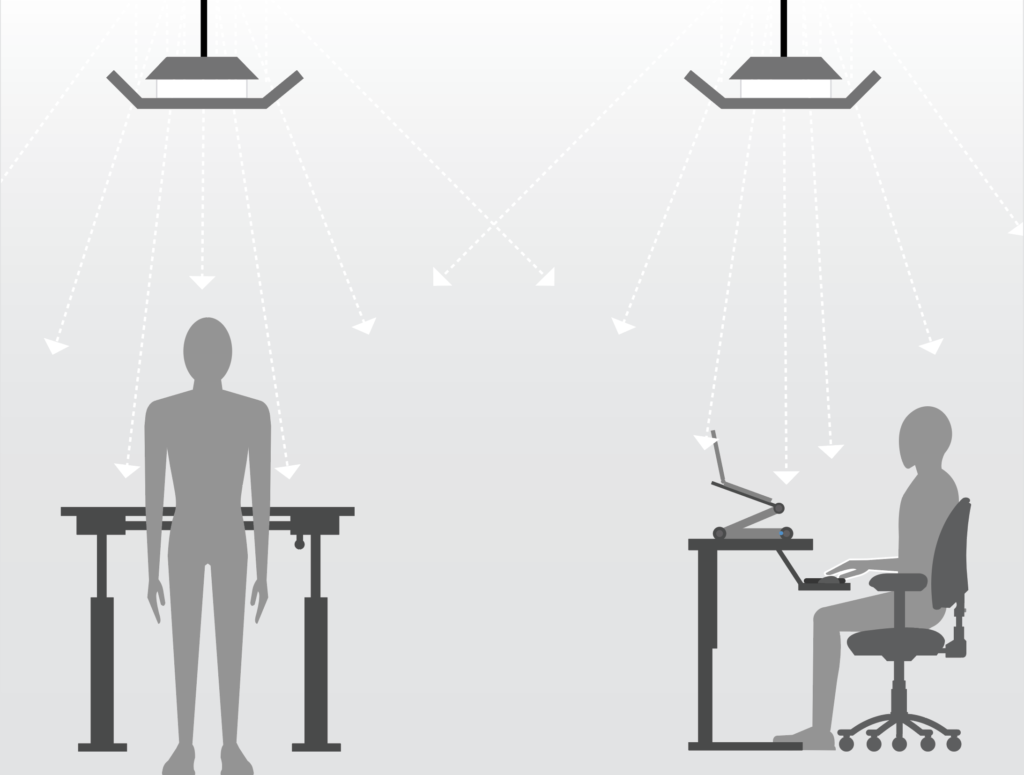
Direct-Indirect Lighting
• Distributes light equally both upwards and downwards.
• Reflects light off the ceiling and other work surfaces.
• No light emitted horizontally which reduces glare.
• Accommodates a variety of workstation configurations.
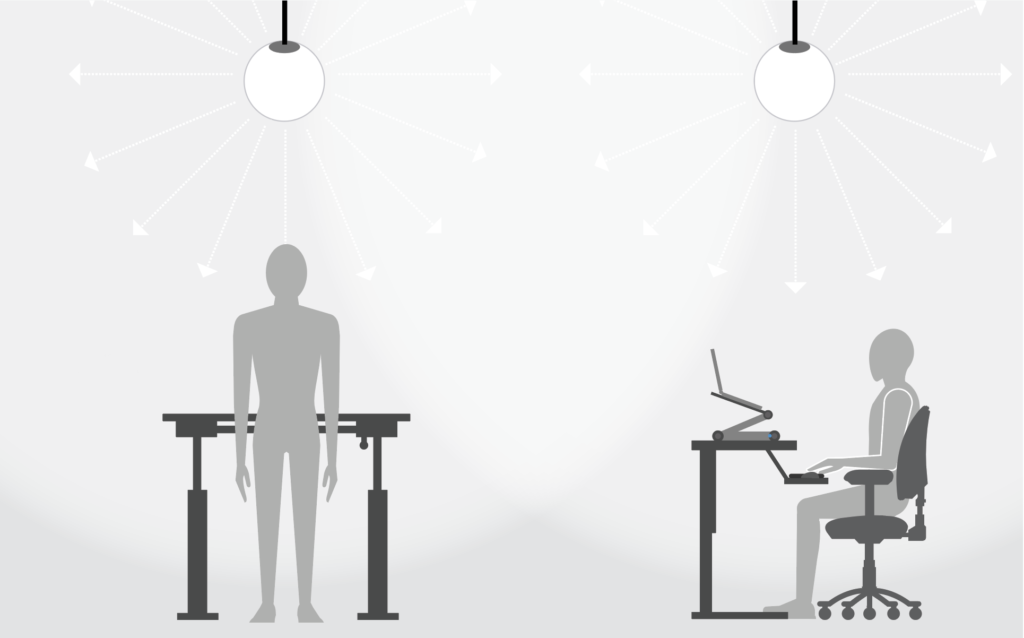
Task Lighting
• Used when additional lighting is required.
• Caters to the needs of the user.
• Requires proper positioning to reduce glare.
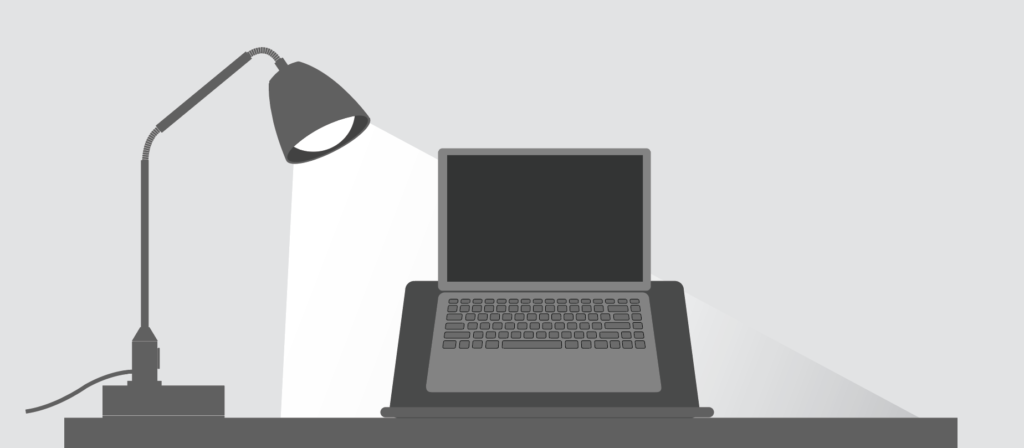
Glare
Glare occurs when there is a large difference in luminance (brightness) between an object and its background.
It can make it difficult to see the computer screen which may lead to eye strain and awkward postures.
There are two forms of glare:
Glare can be reduced by doing the following:
• Position the workstation (monitor) perpendicular to the window and between overhead light panels.
• Use curtains and blinds to control the amount of natural light.
• Eliminate light sources that shine and reflect directly into the eyes.
• Dim overhead lights or remove a portion of the light source (e.g. removing fluorescent light tubes).
• Place filters on overhead lights.
• Tint windows.
• Utilize anti-glare bulbs.
• Cover the monitor with an anti-glare screen.
Note: Polarized glass provides the most effective protection against glare.
Additional Considerations
• The finish on work equipment, work surfaces, documents, etc., should be kept matte where possible.
• Removing or disabling light fixtures may require additional task lighting.
• Anti-glare screens can be used to reduce glare and reflection when all other options have been ruled out.
Many monitors are already equipped with low reflective screens.
• Consider the 20-20-20 rule to help with eye fatigue:
Noise levels in an office setting are generally not high enough to damage hearing, but have been found to be a significant factor in employee satisfaction and productivity. Noise may:

Interfere with communication
![]()
Annoy or distract
Noise Sources in an Office
Some sources of noise in an office environment are:
Noise Reduction
To reduce noise in an office environment consider the following:
Thermal Comfort
Thermal comfort is affected by the heating, ventilation and air conditioning (HVAC) system, the activities being performed, and personal preference.
Thermal conditions should not:
![]()
Make individuals uncomfortably warm or cold
![]()
Cause irritation to the eyes or skin
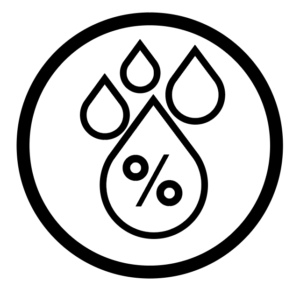
Negatively affect optimum humidity levels
Problems and Possible Causes
![]()
Drafts
Vents may not be positioned properly
![]()
Varying Temperatures (throughout the office) HVAC system may not be working properly
![]()
Static Shocks
Humidity level may be too low
![]()
Eye Irritation and Dry Skin
Humidity level may be too low
To optimize thermal comfort be aware of the following:
![]()
Seasonal temperature and clothing differences
![]()
Occupational activity level
![]()
Building layout
![]()
Thermal control options, including individual options for control
![]()
Individual preference
Keyboard Shortcuts
To reduce mouse use there are various keyboard shortcuts available within different computer operating systems and software programs.
Use the links below to learn more about the keyboard shortcuts available for your operating system:
Voice Activation Software
There are also several different voice activation softwares that help decrease or eliminate the use of standard input devices.
![]()
Many people are interested in trying different sitting devices such as exercise balls and kneeling chairs.
Ergonomists generally DO NOT advocate the use of these devices.
Based on current research areas of concern include:
• Limited or no ergonomic features such as backrest, armrests, or adjustability.
• May restrict circulation and nerve supply to the lower limbs resulting in discomfort.
• Postural changes may be difficult.
• May cause overstimulation and fatigue of certain muscles decreasing their functionality.
Specific concerns with different types of alternative setting devices are listed below:
Stability Ball
• Designed as a training/fitness tool, not to be sat on for long periods of time.
• Sitting on a ball for extended periods of time has been shown to increase low back pain due to the inability to hold correct postures.
• May increase the risk of sustaining an injury due to the unstable nature of the ball.
• Has no or limited back/lumbar support.
• No/limited adjustability and support which can lead to awkward postures.
• May create other health and safety concerns.
Kneeling Chair
• Due to positioning of the knees it can constrict blood vessels leading to a reduction in circulation.
• Leads to an increase in pressure on the knees and shins.
• Restricts leg movement.
• Difficulty getting in and out.
• Has no back/lumbar support
• No/limited adjustability and support which can lead to awkward postures.
Stool
• Has no back/lumbar support.
• No/limited adjustability and support which can lead to awkward postures.
• Limited seat size may affect lower limb circulation.
Treadmill Desk
• Constant movement may hinder concentration during complex tasks.
• May create other health and safety concerns.
• Walking while working for extended periods of time may increase low back pain due to the inability to hold correct postures.
• Requires correct footwear (e.g. running or walking shoes).
Manual material handling activities can include:
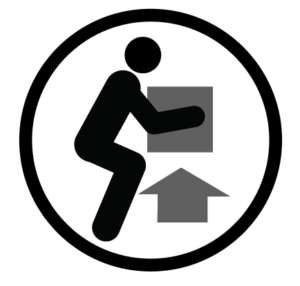
Lifting
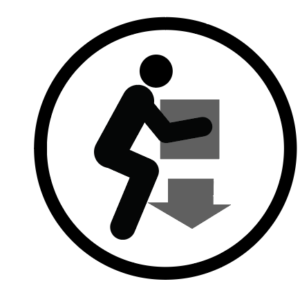
Lowering
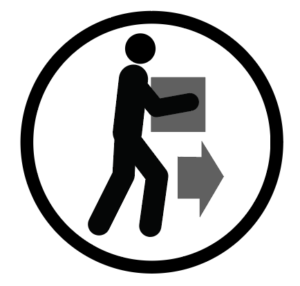
Carrying

Pushing
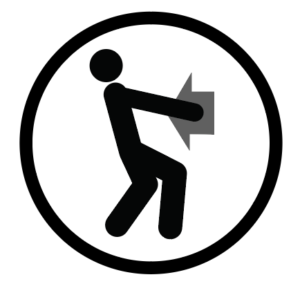
Pulling
In an office these types of activities are performed occasionally (moving supplies, files, etc.), but it is important that the ergonomic hazards associated with these tasks are controlled.
The following are important considerations when performing MMH activities:
• Weight, shape, and size of the load.
• Where the load is being lifted/carried to and from (heights and reaches).
• Ability to grasp or hold the load.
• Safe MMH limits (weight of items) and heights at which the loads are manipulated.
• Frequency of lifting.
• A path clear of all obstacles.
• Aids such as carts or hand trucks to manipulate and transport loads.
• Design work processes to reduce movement of material.
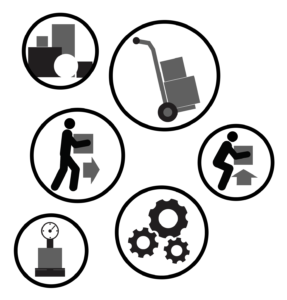
Material Storage
The following are important considerations for storing materials:
• Frequently accessed items (e.g. files, printer paper, etc.) should be stored between waist to chest height of the average sized person.
• Infrequently accessed items should be stored close to floor or ceiling level:
– heavier items lower (floor),
– lighter items higher (ceiling).
• Provide a safe means to access items placed above shoulder height (e.g. appropriate step stool).
• Plan and design work processes to reduce movement of materials.
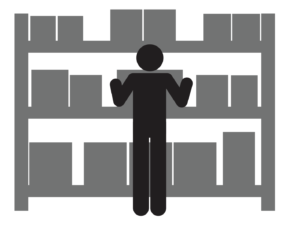
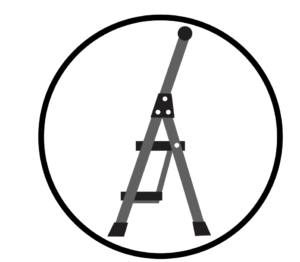
Step Ladder
Sustaining any posture for an extended period of time potentially increases the risk of developing musculoskeletal disorders.
In order to avoid this, it is important to make postural changes as often as possible.
Strategies for postural changes in the office include:
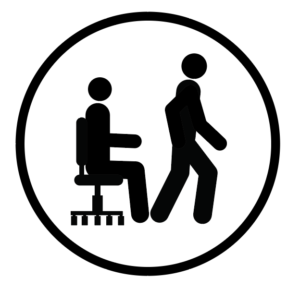
Alternate between posture (e.g. sit down, stand up, change seated posture).
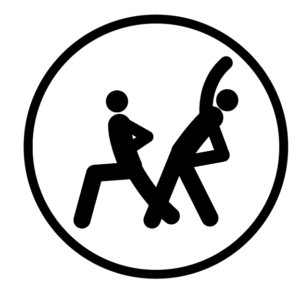
Schedule 3 to 5 minutes of movement every hour.
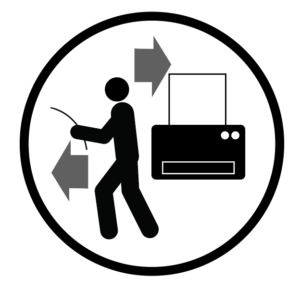
Centralize printer to provide additional opportunities for movement. Print and retrieve one document at a time.

Perform phone calls/virtual meetings, etc., from alternate postures (e.g. standing, walking, etc.).
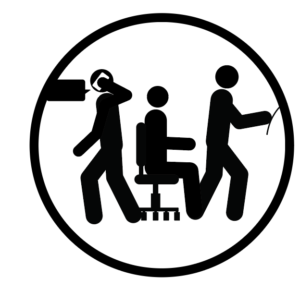
Schedule tasks to create additional postural changes.

Use alarms as reminders to periodically change postures.